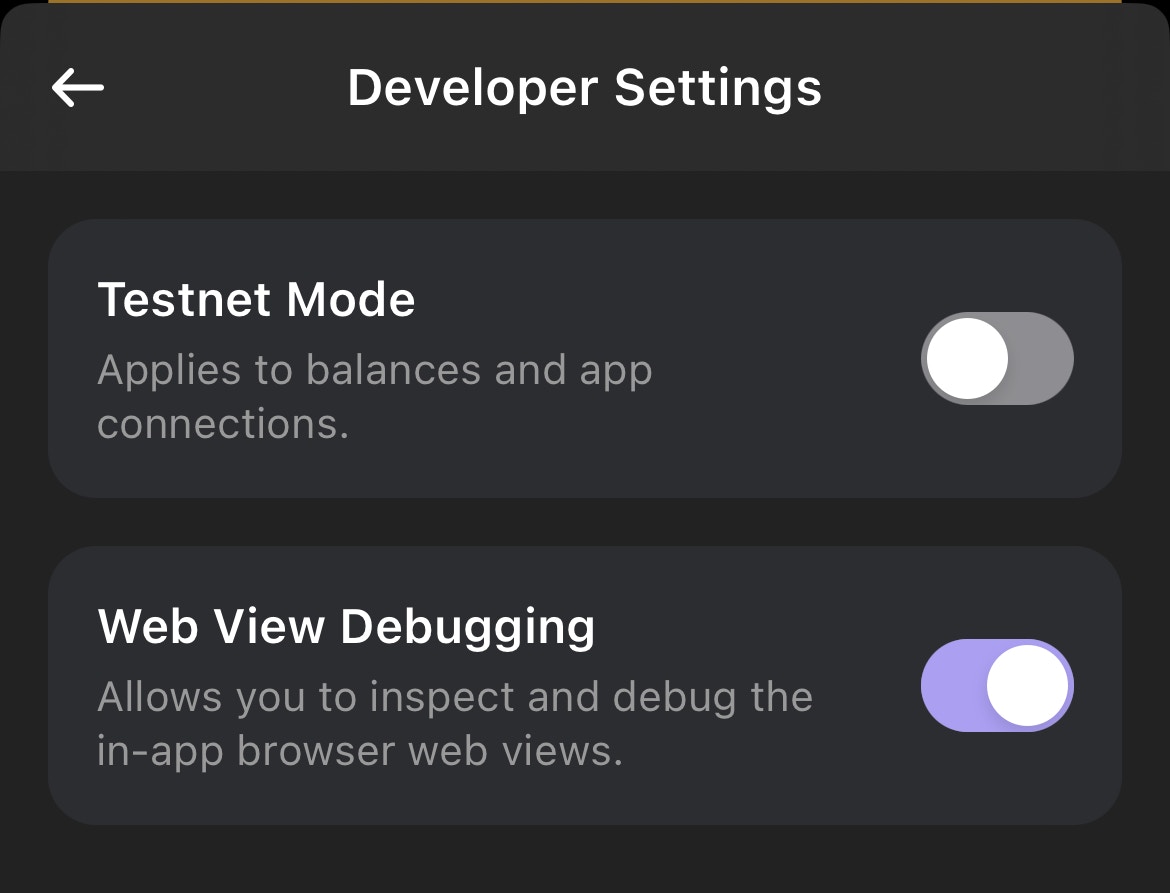Skip to main content
Developers can debug their mobile web dapps using PC browsers. To enable this in Phantom mobile, go to Settings > Developer Settings, and toggle Web View Debugging on. Then follow the steps for your platform.
iOS
- Tether your iPhone to your computer via USB.
- On your iPhone go to Settings > Safari > Advanced and turn on Web Inspector.
- On your computer open Safari. Then from the menu bar Safari > Settings -> Advanced tab -> turn on Show features for web developers.
- Open your web dapp in Phantom on your tethered device.
- Back on your computer from the Safari menu bar, go to Develop > [Your device] > [Your dapp].
Android
- Tether your Android phone to your computer via USB.
- Open your web dapp in Phantom on your tethered device.
- On your computer open
chrome://inspect/#devices on Chrome.
- Select your device on the left and select Inspect on the Phantom dapp contents you’d like to inspect.
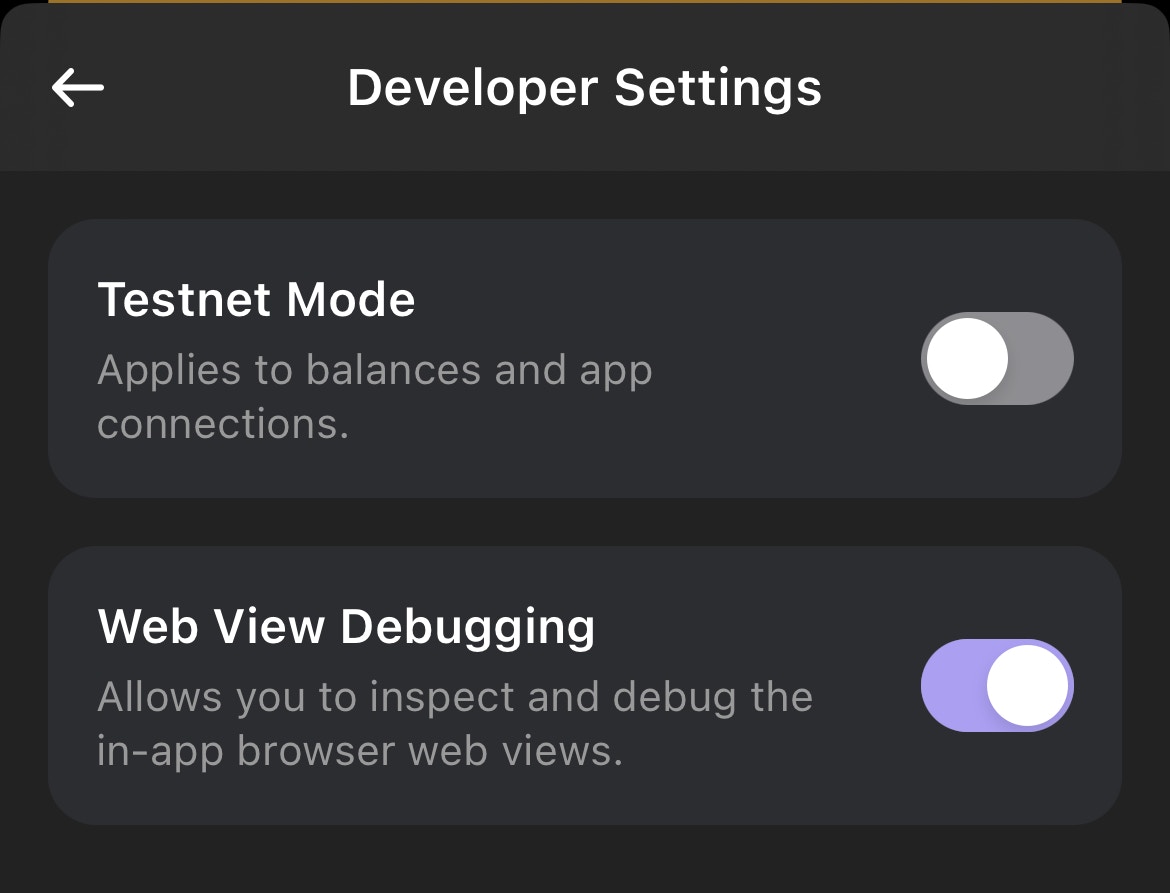 For more information, see React Native WebView debugging guide.
For more information, see React Native WebView debugging guide.